Next.js 16 Linting setup using ESLint 9 flat config
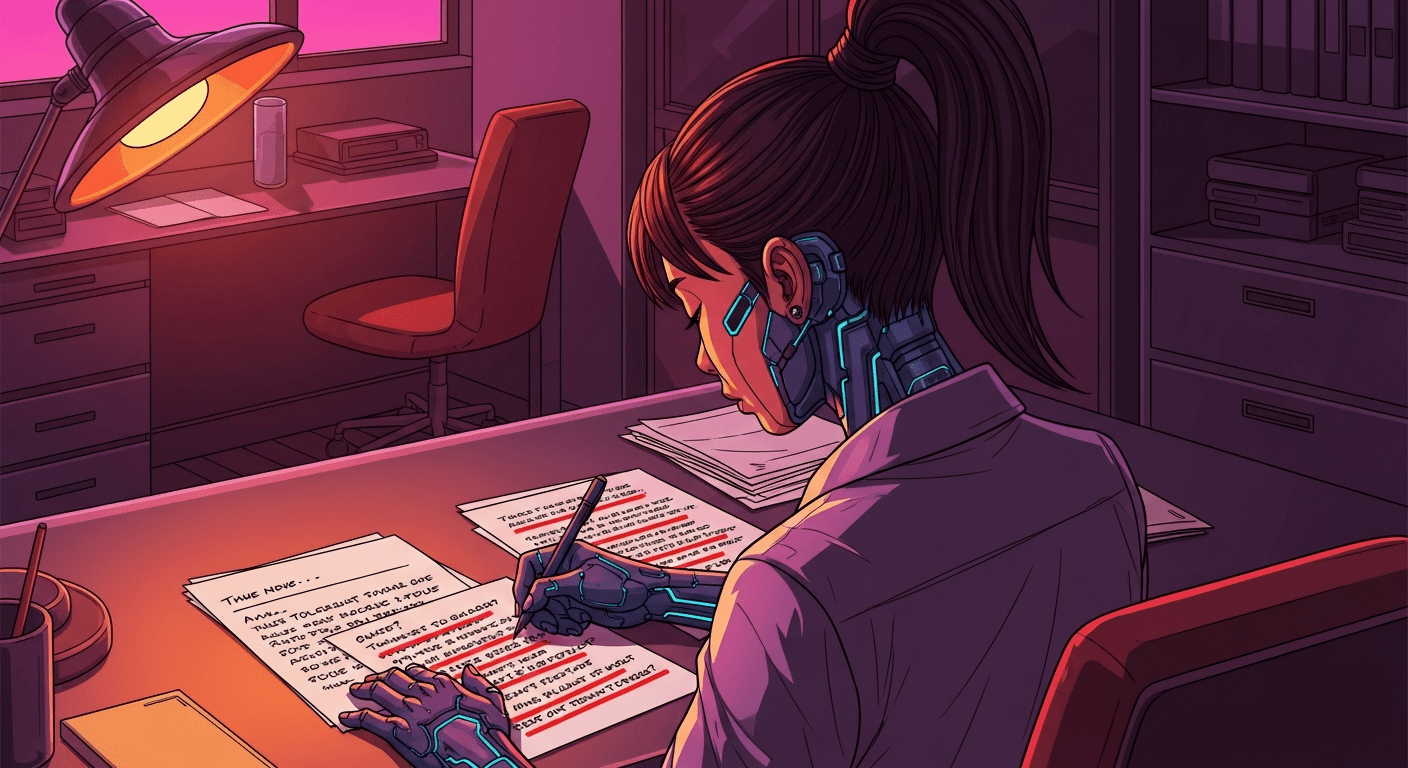
Setting up proper linting in your Next.js 16 project is crucial for maintaining code quality and consistency. This comprehensive guide walks you through configuring ESLint 9 with the modern flat config format, including support for TypeScript, React, MDX, and various ESLint plugins.
TL;DR: Want to skip the explanation and get straight to the complete setup? Jump to the Complete Example Configuration section for a ready-to-use configuration with all packages and setup steps.
Breaking change in Next.js 16: The next lint command has been removed and next build no longer runs linting automatically. You must now use ESLint (or Biome) directly.
Breaking changes in Next.js 16
Next.js 16 made significant changes to how linting works. Understanding these changes is essential before setting up your configuration.
Removal of next lint command
The next lint command has been completely removed in Next.js 16. Instead, you should use ESLint (or Biome) directly through npm scripts. Additionally, next build no longer runs linting automatically during the build process.
To migrate from next lint, Next.js provides a codemod:
npx @next/codemod@canary next-lint-to-eslint-cli .The eslint option in next.config.mjs has also been removed and is no longer supported:
/** @type {import('next').NextConfig} */
const nextConfig = {
// No longer supported in Next.js 16
// eslint: {
// ignoreDuringBuilds: true,
// },
}
export default nextConfigESLint plugin now defaults to flat config
The @next/eslint-plugin-next now defaults to ESLint Flat Config format, aligning with ESLint v10 which will drop legacy config support entirely. This means if you're still using .eslintrc.* files, you should migrate to the new flat config format (eslint.config.mjs or eslint.config.ts).
Running linting in Next.js 16
Since Next.js 16 no longer runs linting automatically, you need to set up explicit scripts in your package.json:
{
"scripts": {
"dev": "next dev",
"build": "npm run lint && next build",
"start": "next start",
"lint": "eslint",
"lint:fix": "eslint --fix"
}
}Notice how the build script now explicitly runs linting before building if you want to maintain that behavior.
Why ESLint 9 and flat config?
ESLint 9 introduced the flat config system as the default configuration format. The legacy .eslintrc.* configuration files are deprecated and will be removed in ESLint v10.0.0.
Benefits of flat config
- Simpler configuration: One JavaScript/TypeScript file instead of multiple configuration files
- Better TypeScript support: Native TypeScript configuration files with full type checking
- Improved performance: More efficient configuration loading and parsing
- Clearer configuration merging: Explicit configuration ordering instead of complex cascading rules
- Modern JavaScript features: Use ES modules and modern JavaScript syntax
- Better debugging tools: ESLint provides excellent tools like Config Inspector
While you can still use legacy .eslintrc.* files in ESLint 9, it's strongly recommended to migrate to flat config as it will be the only supported format in ESLint 10.
Installing ESLint 9
Let's start by installing the latest version of ESLint:
npm install --save-dev --save-exact eslint@latestThe --save-exact flag ensures you install the exact version without using semver ranges, which helps maintain consistency across different environments.
Basic flat config structure with defineConfig
Create an eslint.config.mjs file in your project root. We'll use the modern defineConfig helper from ESLint for better type checking and developer experience:
import { defineConfig } from 'eslint/config'
export default defineConfig([
{
name: 'project/ignores',
ignores: [
'.next/',
'node_modules/',
'public/',
'.vscode/',
'next-env.d.ts',
]
},
{
name: 'project/base',
files: ['**/*.{js,mjs,cjs,jsx,ts,tsx}'],
languageOptions: {
ecmaVersion: 'latest',
sourceType: 'module',
}
}
])The defineConfig helper provides better autocomplete and type checking when writing your configuration. Notice how each configuration object has a name property - this makes debugging much easier.
Always name your configuration objects. It makes debugging with tools like ESLint Config Inspector much easier.
ESLint recommended configuration
Let's add ESLint's recommended rules for JavaScript files:
import { defineConfig } from 'eslint/config'
import eslintPlugin from '@eslint/js'
const eslintConfig = defineConfig([
{
name: 'project/javascript-recommended',
files: ['**/*.{js,mjs,ts,tsx}'],
...eslintPlugin.configs.recommended,
},
])
const ignoresConfig = defineConfig([
{
name: 'project/ignores',
ignores: [
'.next/',
'node_modules/',
'public/',
'.vscode/',
'next-env.d.ts',
]
},
])
export default defineConfig([
...ignoresConfig,
...eslintConfig,
])The order matters! Global ignores should come first, followed by general configurations, then specific overrides.
TypeScript configuration with typescript-eslint
For TypeScript projects, we'll use typescript-eslint which provides comprehensive TypeScript-specific linting rules.
Installing TypeScript ESLint
npm install --save-dev --save-exact typescript-eslintThe typescript-eslint package is a unified package that includes both the parser and plugin, making setup simpler.
TypeScript config with type-checked rules
import { defineConfig } from 'eslint/config'
import eslintPlugin from '@eslint/js'
import { configs as tseslintConfigs } from 'typescript-eslint'
const eslintConfig = defineConfig([
{
name: 'project/javascript-recommended',
files: ['**/*.{js,mjs,ts,tsx}'],
...eslintPlugin.configs.recommended,
},
])
const typescriptConfig = defineConfig([
{
name: 'project/typescript-strict',
files: ['**/*.{ts,tsx,mjs}'],
extends: [
...tseslintConfigs.strictTypeChecked,
...tseslintConfigs.stylisticTypeChecked,
],
languageOptions: {
parserOptions: {
projectService: true,
tsconfigRootDir: import.meta.dirname,
ecmaFeatures: {
jsx: true,
},
warnOnUnsupportedTypeScriptVersion: true,
},
},
rules: {
'@typescript-eslint/no-unsafe-call': 'off',
'@typescript-eslint/triple-slash-reference': 'off',
},
},
{
name: 'project/javascript-disable-type-check',
files: ['**/*.{js,mjs,cjs}'],
...tseslintConfigs.disableTypeChecked,
}
])
const ignoresConfig = defineConfig([
{
name: 'project/ignores',
ignores: ['.next/', 'node_modules/', 'public/', '.vscode/', 'next-env.d.ts']
},
])
export default defineConfig([
...ignoresConfig,
...eslintConfig,
...typescriptConfig,
])The type-checked rules provide much deeper analysis by using TypeScript's type system. The projectService option (new in typescript-eslint v8) automatically detects your TypeScript configuration.
Next.js and React configuration
Now let's add support for React and Next.js specific rules.
Installing React and Next.js plugins
npm install --save-dev --save-exact eslint-plugin-react eslint-plugin-react-hooks eslint-plugin-jsx-a11y @next/eslint-plugin-nextComplete Next.js and React configuration
import { defineConfig } from 'eslint/config'
import eslintPlugin from '@eslint/js'
import { configs as tseslintConfigs } from 'typescript-eslint'
import reactPlugin from 'eslint-plugin-react'
import reactHooksPlugin from 'eslint-plugin-react-hooks'
import jsxA11yPlugin from 'eslint-plugin-jsx-a11y'
import nextPlugin from '@next/eslint-plugin-next'
const reactConfig = defineConfig([
{
name: 'project/react-next',
files: ['**/*.{jsx,tsx}'],
plugins: {
'react': reactPlugin,
'react-hooks': reactHooksPlugin,
'jsx-a11y': jsxA11yPlugin,
'@next/next': nextPlugin,
},
rules: {
...reactPlugin.configs.recommended.rules,
...reactPlugin.configs['jsx-runtime'].rules,
...reactHooksPlugin.configs['recommended-latest'].rules,
...jsxA11yPlugin.configs.strict.rules,
...nextPlugin.configs.recommended.rules,
...nextPlugin.configs['core-web-vitals'].rules,
'react/react-in-jsx-scope': 'off',
'react/prop-types': 'off',
'react/no-unknown-property': 'off',
'react/jsx-no-target-blank': 'off',
'jsx-a11y/alt-text': ['warn', { elements: ['img'], img: ['Image'] }],
'jsx-a11y/media-has-caption': 'warn',
},
settings: {
react: {
version: 'detect',
},
},
}
])
// Add reactConfig to your export
export default defineConfig([
...ignoresConfig,
...eslintConfig,
...typescriptConfig,
...reactConfig,
])This configuration:
- Applies React and Next.js rules to JSX/TSX files
- Includes React Hooks rules for proper hook usage
- Adds accessibility rules from jsx-a11y (using strict mode)
- Includes Next.js-specific rules for performance and best practices
- Disables some rules that aren't needed in modern React (like
react-in-jsx-scope)
MDX support
If your project uses MDX files for content, you'll want MDX-specific linting.
Installing MDX plugin
npm install --save-dev --save-exact eslint-plugin-mdxAdding MDX configuration
import { defineConfig } from 'eslint/config'
import * as mdxPlugin from 'eslint-plugin-mdx'
const mdxConfig = defineConfig([
{
name: 'project/mdx-files',
files: ['**/*.mdx'],
...mdxPlugin.flat,
processor: mdxPlugin.createRemarkProcessor({
lintCodeBlocks: false, // Disable for better performance
languageMapper: {},
}),
},
{
name: 'project/mdx-code-blocks',
files: ['**/*.mdx'],
...mdxPlugin.flatCodeBlocks,
rules: {
...mdxPlugin.flatCodeBlocks.rules,
'no-var': 'error',
'prefer-const': 'error',
},
},
{
name: 'project/mdx-react-rules',
files: ['**/*.mdx'],
rules: {
'react/no-unescaped-entities': 'off',
},
}
])
// Add mdxConfig to your export
export default defineConfig([
...ignoresConfig,
...eslintConfig,
...typescriptConfig,
...reactConfig,
...mdxConfig,
])Setting lintCodeBlocks: false can significantly improve performance if you have many code examples in your MDX files. The linter will still check the MDX content itself, just not the code within code blocks.
Code style with Stylistic
For maintaining consistent code style, we'll use the @stylistic/eslint-plugin which contains all the formatting rules that were removed from ESLint core.
Installing style plugins
npm install --save-dev --save-exact @stylistic/eslint-pluginStylistic configuration
import { defineConfig } from 'eslint/config'
import stylisticPlugin from '@stylistic/eslint-plugin'
const stylisticConfig = defineConfig([
{
name: 'project/stylistic',
files: ['**/*.{js,mjs,ts,tsx}'],
plugins: {
'@stylistic': stylisticPlugin,
},
rules: {
// Remove legacy formatting rules from ESLint core
...stylisticPlugin.configs['disable-legacy'].rules,
// Add recommended stylistic rules
...stylisticPlugin.configs.recommended.rules,
// Custom style preferences
'@stylistic/indent': ['warn', 4],
'@stylistic/quotes': ['warn', 'single', {
avoidEscape: true,
allowTemplateLiterals: 'always'
}],
'@stylistic/semi': ['warn', 'never'],
'@stylistic/comma-dangle': ['warn', 'only-multiline'],
'@stylistic/arrow-parens': ['warn', 'as-needed', {
requireForBlockBody: true
}],
'@stylistic/brace-style': ['warn', '1tbs', {
allowSingleLine: true
}],
},
}
])
// Add to export
export default defineConfig([
...ignoresConfig,
...eslintConfig,
...typescriptConfig,
...reactConfig,
...mdxConfig,
...stylisticConfig,
])Tailwind CSS support
If you're using Tailwind CSS, add the Tailwind plugin for class name validation and ordering.
Installing Tailwind plugin
npm install --save-dev --save-exact eslint-plugin-tailwindcssTailwind configuration
import { defineConfig } from 'eslint/config'
import tailwindcssPlugin from 'eslint-plugin-tailwindcss'
const tailwindConfig = defineConfig([
{
name: 'project/tailwindcss',
files: ['**/*.{jsx,tsx}'],
plugins: {
tailwindcss: tailwindcssPlugin,
},
rules: {
'tailwindcss/classnames-order': 'warn',
'tailwindcss/enforces-negative-arbitrary-values': 'warn',
'tailwindcss/enforces-shorthand': 'warn',
'tailwindcss/no-contradicting-classname': 'warn',
'tailwindcss/no-unnecessary-arbitrary-value': 'warn',
'tailwindcss/no-custom-classname': 'off',
},
settings: {
tailwindcss: {
config: `${import.meta.dirname}/tailwind.config.ts`,
cssFiles: [
'app/**/*.css',
'components/**/*.css',
],
},
},
},
])
// Add to export
export default defineConfig([
...ignoresConfig,
...eslintConfig,
...typescriptConfig,
...reactConfig,
...mdxConfig,
...stylisticConfig,
...tailwindConfig,
])React Compiler support
If you're using the experimental React Compiler, add its ESLint plugin to catch potential issues.
Installing React Compiler plugin
npm install --save-dev --save-exact eslint-plugin-react-compilerReact Compiler configuration
import { defineConfig } from 'eslint/config'
import reactCompilerPlugin from 'eslint-plugin-react-compiler'
const reactCompilerConfig = defineConfig([
{
name: 'project/react-compiler',
files: ['**/*.{jsx,tsx}'],
plugins: {
'react-compiler': reactCompilerPlugin,
},
rules: {
'react-compiler/react-compiler': 'error',
},
},
])
// Add to export
export default defineConfig([
...ignoresConfig,
...eslintConfig,
...typescriptConfig,
...reactConfig,
...mdxConfig,
...stylisticConfig,
...tailwindConfig,
...reactCompilerConfig,
])TypeScript configuration files
You can write your ESLint config in TypeScript for better type safety and autocompletion.
Installing dependencies
npm install --save-dev --save-exact jiti @types/eslintConverting to TypeScript
Rename eslint.config.mjs to eslint.config.ts and add type annotations:
import { defineConfig } from 'eslint/config'
import type { Linter } from 'eslint'
import eslintPlugin from '@eslint/js'
// ... other imports
export default defineConfig([
// ... your configurations
]) satisfies Linter.Config[]The satisfies operator ensures your configuration matches the expected type while preserving specific types.
ESLint added native TypeScript configuration support in v9.9.0. If you're using ESLint < v9.18.0, you'll need to use the --flag unstable_ts_config flag with ESLint commands.
Package.json scripts
Update your package.json with comprehensive linting scripts:
{
"scripts": {
"dev": "next dev",
"build": "npm run lint && next build",
"start": "next start",
"lint": "eslint --cache --cache-location .next/cache/eslint/",
"lint:fix": "eslint --fix",
"lint:nocache": "eslint",
"lint:debug": "eslint --debug eslint.config.ts",
"lint:print": "eslint --print-config eslint.config.ts",
"lint:inspect": "eslint --inspect-config"
}
}Script explanations
lint: Run linting with caching for faster subsequent runslint:fix: Automatically fix fixable issueslint:nocache: Run linting without cache (useful for debugging)lint:debug: Show detailed debugging informationlint:print: Print the resolved configurationlint:inspect: Open the Config Inspector web interface
The --cache flag significantly speeds up linting by only checking changed files. Store the cache in .next/cache/eslint/ to keep it with other Next.js cache files.
ESLint debugging tools
ESLint provides excellent debugging tools to help you understand and troubleshoot your configuration.
Config Inspector
The ESLint Config Inspector is an interactive web interface for exploring your configuration:
npm run lint:inspectThis opens a browser at http://localhost:7777/ where you can:
- View all configuration objects and their names
- See which rules apply to which files
- Understand configuration precedence and conflicts
- Debug rule settings and plugin configurations
Debug output
For detailed debugging information in your terminal:
npm run lint:debugThis shows how ESLint loads and processes your configuration, which files are being linted, and which rules are applied.
Print configuration
To see the resolved configuration for a specific file:
npx eslint --print-config src/app/page.tsxThis outputs a JSON representation of all rules that would apply to that file.
Complete example configuration
Before diving into the complete configuration file, let's recap all the minimal steps needed to get ESLint working in Next.js 16.
Required packages installation
First, install all necessary packages. Here's the complete list:
# Core ESLint
npm install --save-dev --save-exact eslint@latest
# TypeScript ESLint
npm install --save-dev --save-exact typescript-eslint
# React and Next.js plugins
npm install --save-dev --save-exact eslint-plugin-react eslint-plugin-react-hooks eslint-plugin-jsx-a11y @next/eslint-plugin-next
# Code style
npm install --save-dev --save-exact @stylistic/eslint-plugin
# Tailwind CSS (optional, only if you use Tailwind)
npm install --save-dev --save-exact eslint-plugin-tailwindcss
# MDX support (optional, only if you use MDX)
npm install --save-dev --save-exact eslint-plugin-mdx
# React Compiler (optional, only if you use React Compiler)
npm install --save-dev --save-exact eslint-plugin-react-compiler
# TypeScript config support (optional, only if you want eslint.config.ts)
npm install --save-dev --save-exact jiti @types/eslintOr install everything at once:
npm install --save-dev --save-exact eslint@latest typescript-eslint eslint-plugin-react eslint-plugin-react-hooks eslint-plugin-jsx-a11y @next/eslint-plugin-next @stylistic/eslint-plugin eslint-plugin-tailwindcss eslint-plugin-mdx eslint-plugin-react-compiler jiti @types/eslintMinimal setup steps
Step 1: Create eslint.config.mjs in your project root (see complete example below)
Step 2: Update your package.json scripts:
{
"scripts": {
"dev": "next dev",
"build": "npm run lint && next build",
"start": "next start",
"lint": "eslint --cache --cache-location .next/cache/eslint/",
"lint:fix": "eslint --fix"
}
}Step 3: If you had eslint configuration in next.config.mjs, remove it:
const nextConfig = {
// Remove this if present:
// eslint: {
// ignoreDuringBuilds: true,
// },
}
export default nextConfigStep 4: Delete old ESLint config files if they exist:
.eslintrc.json.eslintrc.js.eslintrc.cjs.eslintrc.yml
Step 5: Run linting:
npm run lintComplete production-ready configuration
Here's a complete, production-ready eslint.config.mjs file that combines all the configurations we've discussed with proper fine-tuning and customizations. This is the final, comprehensive setup you can use in your Next.js 16 project:
import { defineConfig } from 'eslint/config'
import eslintPlugin from '@eslint/js'
import { configs as tseslintConfigs } from 'typescript-eslint'
import reactPlugin from 'eslint-plugin-react'
import reactHooksPlugin from 'eslint-plugin-react-hooks'
import jsxA11yPlugin from 'eslint-plugin-jsx-a11y'
import nextPlugin from '@next/eslint-plugin-next'
import stylisticPlugin from '@stylistic/eslint-plugin'
import tailwindcssPlugin from 'eslint-plugin-tailwindcss'
import reactCompilerPlugin from 'eslint-plugin-react-compiler'
import * as mdxPlugin from 'eslint-plugin-mdx'
// Global ignores configuration
// Must be in its own config object to act as global ignores
const ignoresConfig = defineConfig([
{
name: 'project/ignores',
ignores: [
'.next/',
'node_modules/',
'public/',
'.vscode/',
'next-env.d.ts',
]
},
])
// ESLint recommended rules for JavaScript/TypeScript
const eslintConfig = defineConfig([
{
name: 'project/javascript-recommended',
files: ['**/*.{js,mjs,ts,tsx}'],
...eslintPlugin.configs.recommended,
},
])
// TypeScript configuration with type-checked rules
const typescriptConfig = defineConfig([
{
name: 'project/typescript-strict',
files: ['**/*.{ts,tsx,mjs}'],
extends: [
...tseslintConfigs.strictTypeChecked,
...tseslintConfigs.stylisticTypeChecked,
],
languageOptions: {
parserOptions: {
// Automatically detects tsconfig.json
projectService: true,
tsconfigRootDir: import.meta.dirname,
ecmaFeatures: {
jsx: true,
},
warnOnUnsupportedTypeScriptVersion: true,
},
},
rules: {
// Disable rules that conflict with TypeScript's own error checking
'@typescript-eslint/no-unsafe-call': 'off',
'@typescript-eslint/triple-slash-reference': 'off',
// disabled next rule due to bug:
// https://github.com/typescript-eslint/typescript-eslint/issues/11732
// https://github.com/eslint/eslint/issues/20272
'@typescript-eslint/unified-signatures': 'off',
// Allow ts-expect-error and ts-ignore with descriptions
'@typescript-eslint/ban-ts-comment': [
'error',
{
'ts-expect-error': 'allow-with-description',
'ts-ignore': 'allow-with-description',
'ts-nocheck': false,
'ts-check': false,
'minimumDescriptionLength': 3,
},
],
},
},
{
name: 'project/javascript-disable-type-check',
files: ['**/*.{js,mjs,cjs}'],
...tseslintConfigs.disableTypeChecked,
}
])
// React and Next.js configuration
const reactConfig = defineConfig([
{
name: 'project/react-next',
files: ['**/*.{jsx,tsx}'],
plugins: {
'react': reactPlugin,
'react-hooks': reactHooksPlugin,
'jsx-a11y': jsxA11yPlugin,
'@next/next': nextPlugin,
},
rules: {
// React recommended rules
...reactPlugin.configs.recommended.rules,
...reactPlugin.configs['jsx-runtime'].rules,
// React Hooks rules (use recommended-latest for latest features)
...reactHooksPlugin.configs['recommended-latest'].rules,
// Accessibility rules (strict mode for better a11y)
...jsxA11yPlugin.configs.strict.rules,
// Next.js recommended rules
...nextPlugin.configs.recommended.rules,
// Next.js Core Web Vitals rules
...nextPlugin.configs['core-web-vitals'].rules,
// Customizations for modern React/Next.js
'react/react-in-jsx-scope': 'off', // Not needed in Next.js
'react/prop-types': 'off', // Use TypeScript instead
'react/no-unknown-property': 'off', // Conflicts with custom attributes
'react/jsx-no-target-blank': 'off', // Next.js handles this
// Fine-tuned accessibility rules
'jsx-a11y/alt-text': ['warn', {
elements: ['img'],
img: ['Image'] // Next.js Image component
}],
'jsx-a11y/media-has-caption': 'warn',
'jsx-a11y/aria-props': 'warn',
'jsx-a11y/aria-proptypes': 'warn',
'jsx-a11y/aria-unsupported-elements': 'warn',
'jsx-a11y/role-has-required-aria-props': 'warn',
'jsx-a11y/role-supports-aria-props': 'warn',
},
settings: {
react: {
version: 'detect', // Automatically detect React version
},
},
}
])
// Code style and formatting configuration
const stylisticConfig = defineConfig([
{
name: 'project/stylistic',
files: ['**/*.{js,mjs,ts,tsx}'],
plugins: {
'@stylistic': stylisticPlugin,
},
rules: {
// Remove legacy formatting rules from ESLint/TypeScript ESLint
...stylisticPlugin.configs['disable-legacy'].rules,
// Add recommended stylistic rules as base
...stylisticPlugin.configs.recommended.rules,
// Custom style preferences (adjust to your team's preferences)
'@stylistic/indent': ['warn', 4],
'@stylistic/indent-binary-ops': ['warn', 4],
'@stylistic/quotes': ['warn', 'single', {
avoidEscape: true,
allowTemplateLiterals: 'always'
}],
'@stylistic/jsx-quotes': ['warn', 'prefer-double'],
'@stylistic/semi': ['warn', 'never'],
'@stylistic/comma-dangle': ['warn', 'only-multiline'],
'@stylistic/arrow-parens': ['warn', 'as-needed', {
requireForBlockBody: true
}],
'@stylistic/brace-style': ['warn', '1tbs', {
allowSingleLine: true
}],
'@stylistic/operator-linebreak': ['warn', 'before'],
// JSX-specific style rules
'@stylistic/jsx-indent-props': ['warn', 4],
'@stylistic/jsx-one-expression-per-line': 'off', // Too strict
'@stylistic/jsx-wrap-multilines': ['warn', {
declaration: 'parens-new-line',
assignment: 'parens-new-line',
return: 'parens-new-line',
arrow: 'parens-new-line',
condition: 'parens-new-line',
logical: 'parens-new-line',
prop: 'parens-new-line',
}],
'@stylistic/jsx-curly-newline': ['warn', {
multiline: 'consistent',
singleline: 'forbid',
}],
// Additional formatting preferences
'@stylistic/eol-last': 'off',
'@stylistic/padded-blocks': 'off',
'@stylistic/spaced-comment': 'off',
'@stylistic/multiline-ternary': 'off', // Conflicts with JSX
'@stylistic/no-multiple-empty-lines': ['warn'],
'@stylistic/no-trailing-spaces': ['warn'],
},
}
])
// Tailwind CSS configuration
const tailwindConfig = defineConfig([
{
name: 'project/tailwindcss',
files: ['**/*.{jsx,tsx}'],
plugins: {
tailwindcss: tailwindcssPlugin,
},
rules: {
// Class name ordering and validation
'tailwindcss/classnames-order': 'warn',
'tailwindcss/enforces-negative-arbitrary-values': 'warn',
'tailwindcss/enforces-shorthand': 'warn',
'tailwindcss/no-contradicting-classname': 'warn',
'tailwindcss/no-unnecessary-arbitrary-value': 'warn',
'tailwindcss/no-custom-classname': 'off', // Allow custom classes
'tailwindcss/migration-from-tailwind-2': 'off', // Not needed for new projects
},
settings: {
tailwindcss: {
// Point to your Tailwind config file
config: `${import.meta.dirname}/tailwind.config.ts`,
// CSS files to analyze for Tailwind classes
cssFiles: [
'app/**/*.css',
'components/**/*.css',
],
},
},
},
])
// MDX configuration
const mdxConfig = defineConfig([
{
name: 'project/mdx-files',
files: ['**/*.mdx'],
...mdxPlugin.flat,
processor: mdxPlugin.createRemarkProcessor({
// Disable linting code blocks for better performance
lintCodeBlocks: false,
languageMapper: {},
}),
},
{
name: 'project/mdx-code-blocks',
files: ['**/*.mdx'],
...mdxPlugin.flatCodeBlocks,
rules: {
...mdxPlugin.flatCodeBlocks.rules,
'no-var': 'error',
'prefer-const': 'error',
},
},
{
name: 'project/mdx-react-overrides',
files: ['**/*.mdx'],
rules: {
// MDX often has unescaped entities in text content
'react/no-unescaped-entities': 'off',
},
}
])
// React Compiler configuration (experimental)
const reactCompilerConfig = defineConfig([
{
name: 'project/react-compiler',
files: ['**/*.{jsx,tsx}'],
plugins: {
'react-compiler': reactCompilerPlugin,
},
rules: {
'react-compiler/react-compiler': 'error',
},
},
])
// Export the complete configuration
// Order matters: ignores first, then general configs, then specific overrides
export default defineConfig([
...ignoresConfig,
...eslintConfig,
...typescriptConfig,
...reactConfig,
...stylisticConfig,
...tailwindConfig,
...mdxConfig,
...reactCompilerConfig,
])This complete configuration includes:
- Global ignores for build outputs and IDE files
- ESLint recommended rules for JavaScript code
- TypeScript strict rules with type checking and custom overrides
- React and Next.js rules optimized for Next.js 16
- Accessibility rules in strict mode with fine-tuned warnings
- Stylistic rules for consistent code formatting (customizable)
- Tailwind CSS linting with class ordering and validation
- MDX support with performance optimizations
- React Compiler rules for the experimental compiler
All rules are properly configured with the settings and customizations discussed in the previous sections, making this a production-ready configuration you can use as-is or customize further for your specific needs.
Migration from legacy config
If you're migrating from an older Next.js version or legacy ESLint configuration, here are some helpful tips.
Using the ESLint migration tool
ESLint provides an automated migration tool to convert .eslintrc.* files to flat config:
npx @eslint/migrate-config .eslintrc.jsonThis tool:
- Converts your existing configuration to flat config format
- Creates an
eslint.config.mjsfile - Preserves your existing rules and settings
- Adds necessary compatibility layers for legacy packages
After running the migration, review the generated file and clean up any unnecessary compatibility code.
Compatibility utilities
Some packages haven't migrated to flat config yet. Use the compatibility utilities to work with them:
npm install --save-dev --save-exact @eslint/eslintrc @eslint/compatimport { FlatCompat } from '@eslint/eslintrc'
import { defineConfig } from 'eslint/config'
const compat = new FlatCompat()
export default defineConfig([
// Use legacy config packages
...compat.extends('some-legacy-config'),
// Your flat configs...
])The goal should be to eventually remove compatibility layers as packages update to support flat config natively.
Best practices
1. Name your configurations
Always add descriptive names to configuration objects:
{
name: 'project/typescript-strict',
files: ['**/*.ts'],
// ...
}This makes debugging with Config Inspector much easier.
2. Use specific file patterns
Be explicit about which files each configuration applies to:
{
name: 'project/react-components',
files: ['src/components/**/*.tsx'],
// ...
}3. Order matters
Configuration objects are processed in order:
export default defineConfig([
...ignoresConfig, // 1. What to ignore
...baseConfig, // 2. General rules
...specificOverrides, // 3. Specific overrides
])4. Use caching for performance
Always enable caching in your lint scripts:
eslint --cache --cache-location .next/cache/eslint/5. Progressive enhancement
Start with recommended configs and gradually add stricter rules:
// Start simple
...tseslintConfigs.recommended,
// Add stricter rules
...tseslintConfigs.strict,
// Add type-checked rules when ready
...tseslintConfigs.strictTypeChecked,6. Separate concerns
Split your configuration into logical groups:
const typescriptConfig = defineConfig([...])
const reactConfig = defineConfig([...])
const stylingConfig = defineConfig([...])
export default defineConfig([
...typescriptConfig,
...reactConfig,
...stylingConfig,
])Alternative: Using Biome
If you prefer a fast, all-in-one solution, consider Biome as an alternative to ESLint. Biome combines linting and formatting in a single tool and is significantly faster than ESLint.
Installing Biome
npm install --save-dev --save-exact @biomejs/biomeBiome configuration
Create a biome.json file:
{
"$schema": "https://biomejs.dev/schemas/1.9.4/schema.json",
"vcs": {
"enabled": true,
"clientKind": "git",
"useIgnoreFile": true
},
"files": {
"ignoreUnknown": false,
"ignore": []
},
"formatter": {
"enabled": true,
"indentStyle": "space"
},
"organizeImports": {
"enabled": true
},
"linter": {
"enabled": true,
"rules": {
"recommended": true
}
}
}Biome scripts
{
"scripts": {
"lint": "biome check",
"lint:fix": "biome check --write",
"format": "biome format --write"
}
}Troubleshooting
ESLint not finding configuration
If ESLint can't find your configuration file:
- Ensure the file is named correctly (
eslint.config.mjsoreslint.config.ts) - For TypeScript configs with ESLint < v9.18.0, use the
--flag unstable_ts_configflag - Check that the file is in the project root
Performance issues
If linting is slow:
- Enable caching:
eslint --cache - Disable type-checked rules for JavaScript files
- For MDX files, set
lintCodeBlocks: false - Use more specific file patterns in your configs
- Consider using Biome for faster performance
Type errors in configuration
If you're getting TypeScript errors in your config:
- Install
@types/eslint:npm install --save-dev @types/eslint - Use
satisfies Linter.Config[]instead of type casting - Ensure
jitiis installed for TypeScript config support
Rules not applying
If rules aren't being applied:
- Check file patterns match your files
- Use
--inspect-configto visualize which rules apply - Verify configuration order (later configs override earlier ones)
- Check that plugins are properly installed
Conclusion
Setting up ESLint 9 with flat config in Next.js 16 requires more manual configuration than previous versions, but it provides complete control over your linting setup. The flat config format is more intuitive, performant, and with defineConfig, you get excellent TypeScript support and autocomplete.
Key takeaways:
- Next.js 16 removed
next lint- use ESLint directly via npm scripts - Flat config is the future - legacy
.eslintrc.*files will be removed in ESLint v10 - Use
defineConfigfor better developer experience - Name your configurations for easier debugging
- Enable caching for better performance
- Use the Config Inspector to understand your setup
Remember to add linting to your build scripts or CI/CD pipeline to maintain code quality across your team.
